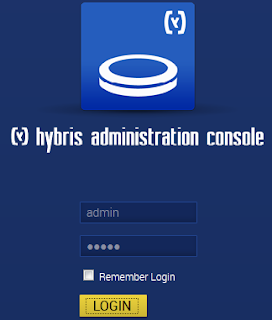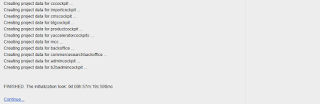- Once
the build is successful you can start the hybris server. Navigate
to <${HYBRIS_BIN_DIR}>
/ platform directory.
On Windows systems, call
the hybrisserver.bat file.
On Unix systems, call
the hybrisserver.sh file,
such as: ./hybrisserver.sh
This
will start the hybris server and once the server is started you see a log
message as shown below,
INFO: Server startup in 26438 ms
- You are prompted to enter a user account name and a password. By factory default, you can use the admin user
account and the nimda password as shown below,
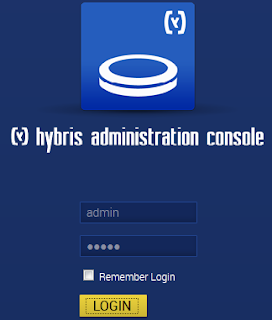
- Go
to the Platform tab and select the Initialization option as shown below,

- The Initialization page opens with preconfigured
settings for initialization.
- Without
changing any settings, click the Initialize button. Bear in mind that
the initialization process may take up to an hour to finish.
- When
the initialization process is completed, you should see the following
information.
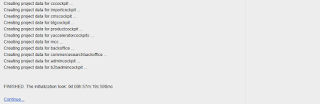
- Click
the Continue link and log in again.
Note : If your
browser fails to display the above information at the end of the initialization
process, look at the console output.
- If you see the following output,

it means that the
initialization has finished and you can refresh your browser and log in to the console.