- Once the build is successful you can start the hybris server. Navigate to <${HYBRIS_BIN_DIR}> / platform directory.
On Windows systems, call
the hybrisserver.bat file.
On Unix systems, call
the hybrisserver.sh file,
such as: ./hybrisserver.sh
This
will start the hybris server and once the server is started you see a log
message as shown below,
INFO: Server startup in 26438 ms
- Open the administration console by using this url, http://localhost:9001/hac.
- You are prompted to enter a user account name and a password. By factory default, you can use the admin user account and the nimda password as shown below,
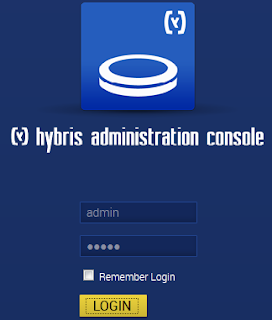
- Go to the Platform tab and select the Initialization option as shown below,
- The Initialization page opens with preconfigured settings for initialization.
- Without changing any settings, click the Initialize button. Bear in mind that the initialization process may take up to an hour to finish.
- When the initialization process is completed, you should see the following information.
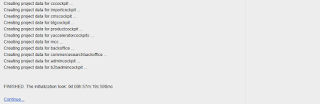
- Click the Continue link and log in again.
Note : If your browser fails to display the above information at the end of the initialization process, look at the console output.
- If you see the following output,
it means that the
initialization has finished and you can refresh your browser and log in to the console.
Woori Casino No Deposit Bonus 2021 | Free Play in Demo
ReplyDeleteWoori Casino offers a variety of free spins https://octcasino.com/ and no deposit goyangfc.com bonuses, as well as febcasino regular promotions. herzamanindir As you can't claim this offer without being registered